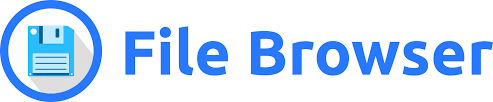How to install Docker officially
Ubuntu/Debian
Install following official tutorial
Uninstall unofficial packages
1 | for pkg in docker.io docker-doc docker-compose docker-compose-v2 podman-docker containerd runc; do sudo apt-get remove $pkg; done |
Install using the apt repository
Before you install Docker Engine for the first time on a new host machine, you need to set up the Docker apt repository. Afterward, you can install and update Docker from the repository.
Set up Docker’s apt repository
1 | # Add Docker's official GPG key: |
Install the docker packages
1 | sudo apt-get install docker-ce docker-ce-cli containerd.io docker-buildx-plugin docker-compose-plugin |
Verify that the installation is successful by running the hello-world image:
1 | sudo docker run hello-world |
ArchLinux
Install through pacman
1 | sudo pacman -Syu |
Start Docker
1 | sudo systemctl start docker |
Windows
Download DockerDesktop
MacOS
Download DockerDesktop
Install Docker Desktop for Mac
- Download the Docker Desktop installer from the Docker website.
- Open the downloaded
.dmgfile and drag the Docker icon to your Applications folder. - Open Docker from your Applications folder.
- Follow the on-screen instructions to complete the installation.
Verify Docker Installation
To verify that Docker is installed correctly, open a terminal and run the following command:
1 | docker --version |
Troubleshooting
If you encounter issues with Docker Desktop, you can check the logs or reset Docker to factory defaults from the Docker Desktop menu.
Uninstall Docker
To uninstall Docker Desktop from Mac, follow these steps:
- Open Docker Desktop.
- Click on the Docker icon in the menu bar and select “Preferences.”
- Go to the “Troubleshoot” tab.
- Click on “Uninstall” to remove Docker Desktop from your Mac.
Reference
All articles on this blog are licensed under CC BY-NC-SA 4.0 unless otherwise stated.
Comments